Notifications
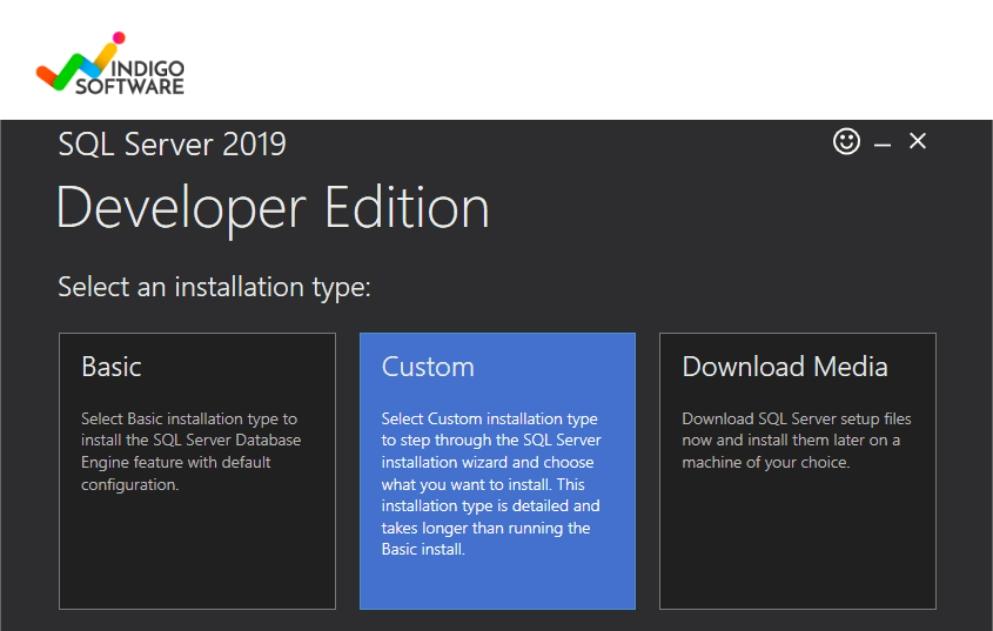
7 minutes, 52 seconds
-4 Views 0 Comments 0 Likes 0 Reviews
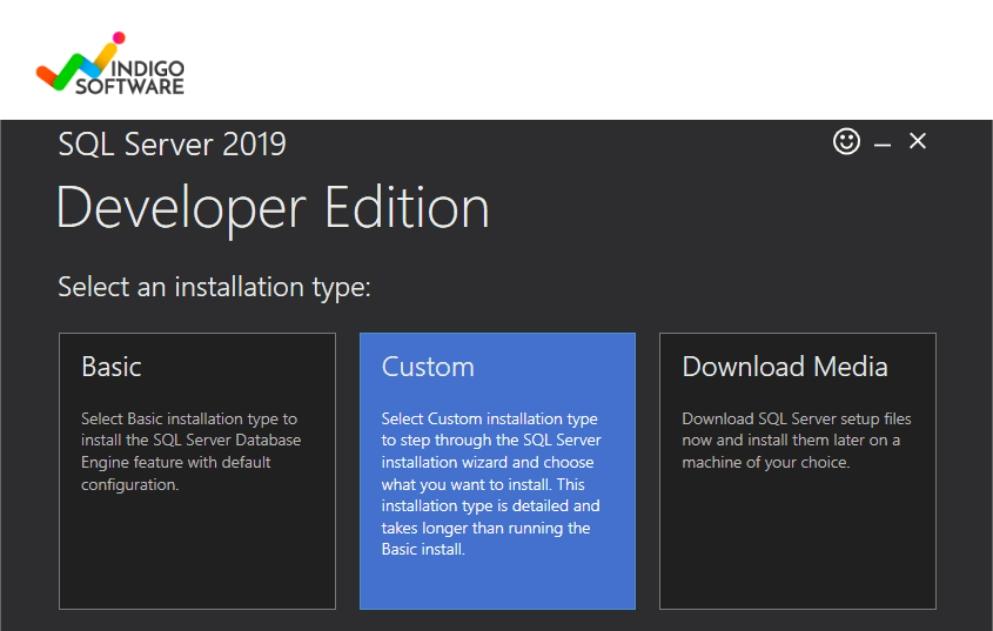
Even in the age of Windows 11, many professionals and businesses still prefer Windows 10 Professional for its stability, compatibility, and enterprise-grade features. Whether you're reinstalling the OS or setting up a new device, performing a Windows 10 professional download safely is essential to avoid malware, data loss, or licensing issues.
This guide will walk you through how to download Windows 10 Professional from official sources, complete a Windows 10 installation securely, and ensure your system remains protected during and after setup.
Before we dive into the technical steps, it’s worth understanding why Windows 10 Professional is still a widely chosen operating system:
Built-in security tools like BitLocker encryption and Windows Defender
Remote Desktop capabilities for business use
Domain join and Group Policy support for IT admins
Broad software compatibility for older applications and hardware
Many professionals and companies rely on these features, making Windows 10 Pro a lasting favorite even after the release of Windows 11.
When performing a windows 10 professional download, the most important rule is to use official Microsoft channels only. Downloading from third-party websites or torrents can expose you to serious risks such as:
Malware or ransomware infections
Tampered installation files
Counterfeit product keys
Invalid or unsupported versions of Windows
For a secure download, visit the official Microsoft download page:
👉 https://www.microsoft.com/software-download/windows10
Here, you’ll find the Media Creation Tool, which is Microsoft’s recommended method for downloading and installing Windows 10.
Before proceeding with your Windows 10 installation, take the following precautions to ensure a smooth and safe experience:
Make sure your PC meets the minimum specs:
Processor: 1 GHz or faster
RAM: 2 GB (64-bit)
Storage: 20 GB or more
Graphics: DirectX 9 or later with WDDM 1.0 driver
Display: 800x600 resolution or higher
If you’re reinstalling Windows or upgrading from another version, back up important files to an external drive or cloud storage to avoid losing them during the installation process.
To activate Windows 10 Professional after installation, you’ll need a valid license key. If you don’t have one, Windows will still install but with limited features and a watermark until activated.
Microsoft's Media Creation Tool is the most reliable way to perform a secure download and create a bootable USB or ISO file for installation.
Download the Media Creation Tool from Microsoft’s site.
Launch the tool and accept the license agreement.
Choose “Create installation media (USB flash drive, DVD, or ISO file) for another PC.”
Select your preferred language, edition, and architecture (usually 64-bit).
Choose either:
USB flash drive to create a bootable drive, or
ISO file to burn to a DVD or mount later
This ensures you’re using the latest and cleanest version of Windows 10 Pro.
Now that your bootable media is ready, it’s time to begin the Windows 10 installation.
Insert the USB or DVD into your PC.
Restart your system and enter the BIOS (usually by pressing F2, F10, or DEL during boot).
Change the boot order to load from the USB/DVD.
Save changes and exit BIOS.
The installation process will begin. Choose “Custom: Install Windows only (advanced)” for a clean install. You can delete existing partitions or install over them, depending on whether you're upgrading or starting fresh.
Follow the on-screen instructions to complete the setup.
After completing the Windows 10 professional download and installation:
Go to:
Settings > Update & Security > Activation
Enter your product key or link your Microsoft account for digital license activation.
Immediately check for updates to install the latest security patches and drivers. This is essential for keeping your system secure and running smoothly.
Enable Windows Defender or install a trusted third-party antivirus. Even a legitimate system can be vulnerable without active protection.
Downloading from unofficial sites: These often include malware or corrupt files.
Skipping backups: Always safeguard your data before a clean install.
Using mismatched product keys: Make sure your license key matches the version you're installing (e.g., Pro vs Home).
Ignoring updates: Failing to install updates can leave your system exposed to threats.
After your successful Windows 10 installation, create a recovery drive using the built-in Windows tool. This allows you to troubleshoot or restore your system in case something goes wrong later.
To create it:
Go to the Start menu and type “Create a recovery drive”
Follow the wizard and store it on a USB drive (minimum 16 GB)
This is a smart backup step every Windows user should take.
Performing a windows 10 professional download doesn’t have to be complex or risky if you follow the correct steps and stick to Microsoft’s official tools. A secure download process not only keeps your data and hardware safe but ensures your system stays optimized and supported in the long term.
With the right preparation and attention to detail, your Windows 10 installation can be seamless, fast, and trouble-free. Whether you're setting up a work PC, upgrading a legacy system, or managing a small business network, taking a safe and professional approach will pay off in stability and peace of mind.
Need help selecting the right edition or managing your license? Reach out for personalized advice or explore Microsoft’s documentation for more resources.

